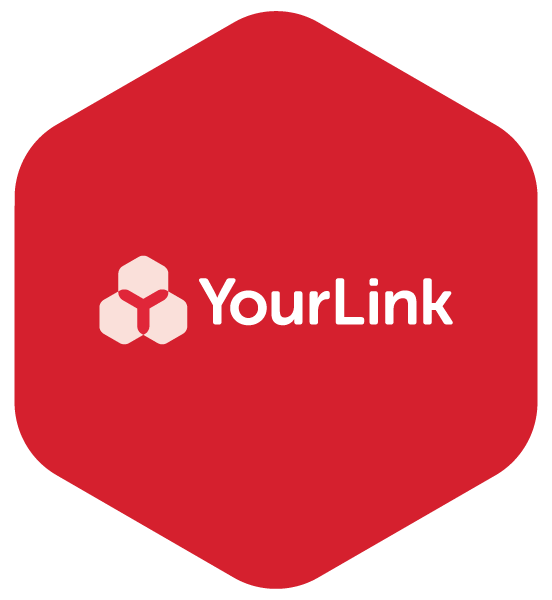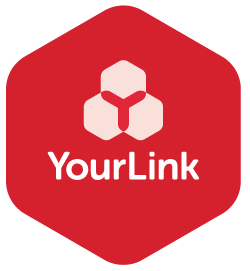Accessibility features to help your iPad or iPhone work better for you
Here are some of our top tips to update the accessibility of your device so that it really starts working for you.
Settings
One of the first things we help others to discover and explore on their device is their Settings app. In the Settings app, you can search for your device settings you want to change, such as your display, passcode, notifications and more. A great place to start is your ‘Display and Brightness’ setting where you can change the brightness of your screen, the font size and also change the auto lock time - if your device goes to sleep too quickly when not in use, this feature can help you keep your device active from 30 seconds to 10 minutes.
Pair a Hearing aid with your iPad
Being able to connect your hearing device to your iPad or iPhone can be truly life changing, and ‘made for iPhone’ hearing devices allow for a seamless experience. Stream audio directly into your hearing device enables you to really take control. You need to pair your devices only once (and your audiologist might do it for you). After that, your hearing devices automatically reconnect to your iPad whenever they turn on. You’ll need to have a hearing device but the options are many.
Find out here how to pair hearing devices with an iPad or iPhone.
Talk to Text
If you haven’t discovered this function yet, you’ll never look back once you do. By tapping the microphone icon, it enables you to talk to your device and it will dictate what you are saying to your text or email. Not only time saving, this is so helpful if you struggle with the small keyboard on your device. You’ll have the option to edit your words before you finish and send.
Magnifier
This is a great tool with all sorts of applications - essentially you can use your phone as a magnifying glass and zoom into objects near to you. This can be really helpful if you forget your glasses when out and about. Set up an accessibility shortcut so it’s easy to turn the magnifier on when needed.
Siri
Hey Siri, where have you been all my life?
Siri is a built-in voice-controlled personal assistant for Apple users. Ask Sir to send a message or an email for you, or translate a phrase, set a time or find a location. Perhaps you want to know how to change a setting on your device? Asking Siri is a quick way to get things done, the more you use Siri, the better it knows what you need. You can do this all hands-free.
We encourage everyone to explore their device. Don’t be afraid to navigate and find out what your phone can do for you. Try one thing, and if you like it keep it or undo it if it doesn’t suit. To find out even more about the many accessibility features you have on your iPhone or iPad, explore these links below.
*Please note that these tips work best if your iOS is up to date on your iPhone or iPad. To find the iOS version installed on your device, go to Settings > General > Software Update. Your device will tell you whether you are up to date or need to update.