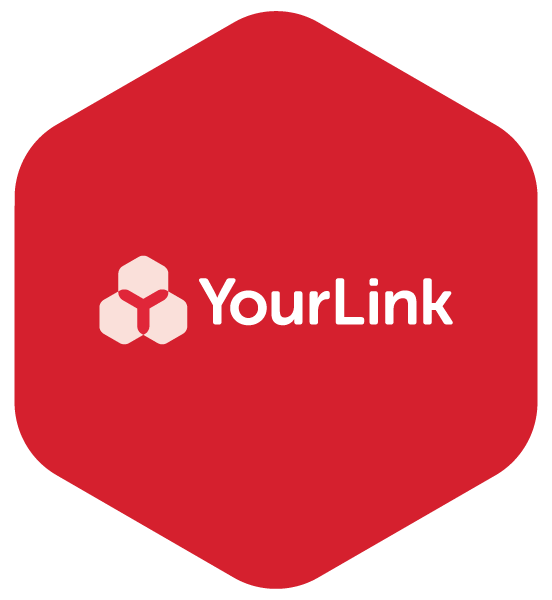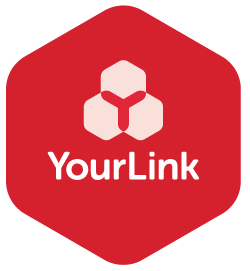Tips to get the best from your smart device camera
We’ve developed these tips with Seniors and care staff in mind. We hope they’re useful if you’re starting out on your smart device journey, or if you’re looking for something to share to help a loved one.
Getting comfortable with the camera:
Find where the front (selfie) and back cameras are located. Open your camera app and switch between the two views. Turn your device sideways to experiment between portrait and landscape. iPads and other tablets have the camera at the top (in portrait mode), so remember which way your device gives the best viewing experience.
Just like photos developed from older cameras, your finger can still cover the lens so watch for that on-screen.
Take a selfie and then get your family, friend or pets alongside you in a photo. Some of the most treasured photos are the ones where we were exploring the selfie camera or took a quick photo with others. Remember, you can easily delete the photos you don’t like.
Practice pointing and framing. When you’re at home take photos of the TV, flowers or outside in the garden just to get a feel for the screen and the range of your image.
Focussing and Zooming your lens with your fingertips. Place two fingers on the screen and spread them apart to Zoom In on a subject you want to take a photo of. Place two fingers on the screen and bring them together to Zoom Out on a subject you want to take a photo of. These steps are the same when looking at photos too.
Improve your photos with the edit, filter and crop tools and even markup an image with comments.
Use the self-timer to set up a photo at a distance. Most of the camera apps have a self timer for when you want to step away from the button. You can set photos to take up to 10 seconds later so that you can get into position.
Explore the video function within the camera app. You can have a lot of fun with grandchildren, pets and friends here. Your microphone works at the same time so you’ll be able to capture short films.
Check your lighting. When taking a photo or video, aim for natural lighting as much as possible and avoid the direct light source. For example, if you are outside, move around or have the subject move around if it is a person to see if you can get the best light without getting the sun rays in shot. If you are inside on a video call, ensure the sunlight is not too bright directly behind you as you will appear in shadow. Move to face the light.
Check your background. Always take a look at the background to check if there is rubbish, other people or anything you don’t wish in your shot. Generally tapping on the image with the subject in the middle will focus on the person, animal or plant.
Find your photos on your camera roll. All photos will be saved automatically in your camera roll. It may be called Gallery, Photos, Images or Camera Roll depending on which device you have.
Your camera is much more than a camera. You can use it to remind yourself of things like gift ideas, medication bottles, product labels, to-do lists - just take a picture and you’ll have that pic as a reminder on your camera roll to call upon when needed. Your camera app can also read QR codes which has become commonplace for checking into public settings during COVID-19.
With video calling becoming so important, the camera is an essential part of that experience. We know that by getting comfortable with all these settings you will have more fun when using FaceTime or video calling.
Good luck and enjoy creating those memories.