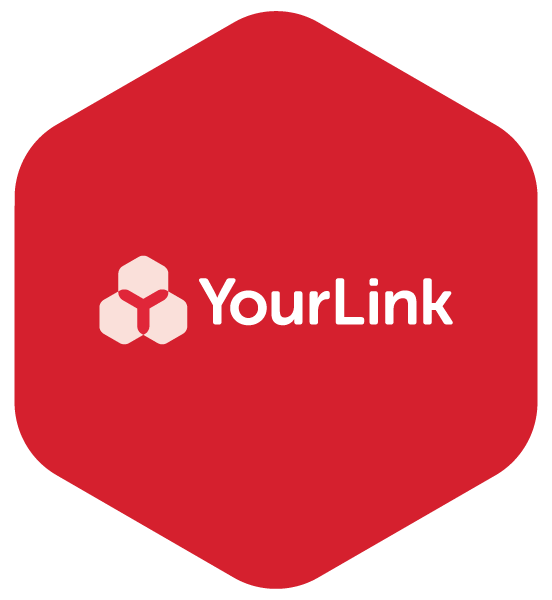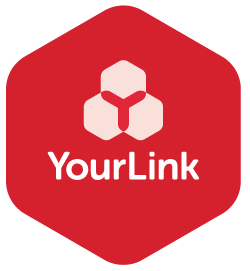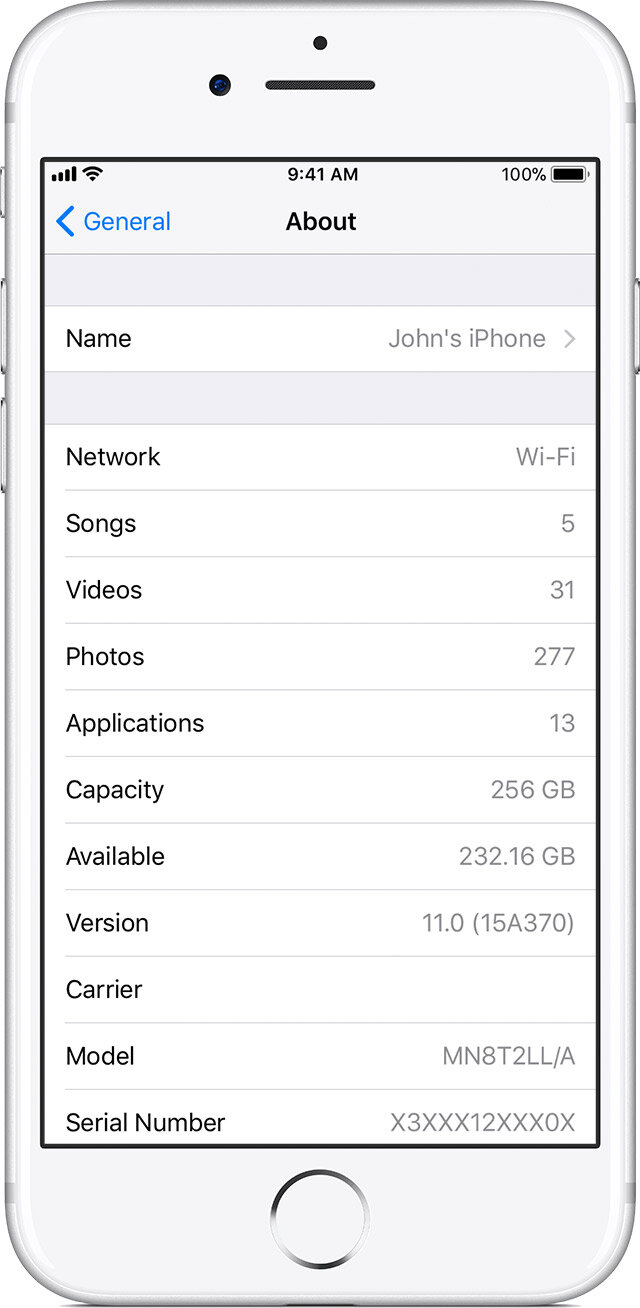7 Useful iPhone and iPad tips for Seniors and Carers
It can be challenging for us all to stay up to date with the latest technology features as they come out. We’ve shared seven useful iPad and iPhone features we regularly use for ourselves and our families to make life a little easier.
Please note that these tips may not be available on the iOS version you have installed on your iPhone or iPad.
To find the iOS version installed on your device, go to Settings > General >About
1. Use your iPhone as a magnifying glass.
With your iPhone or iPad you can use the inbuilt camera as a magnifying glass. This is a useful feature for when you may need to read the side of a bottle or small print somewhere.
2. Scanned documents using the camera.
With iOS 11 you can take a photo of a document to create a scanned PDF version of that image. A handy feature if you’ve ever needed to send back a signed document, form or scanned image and don’t find yourself near a scanner.
3. Add Emergency Contacts on your iPhone.
You can add emergency contacts from the Health app on your iPhone:
Open the Health app and tap the Medical ID tab.
Tap Edit, then scroll to Emergency Contacts.
Tap green plus icon to add an emergency contact.
Tap a contact, then add their relationship.
Tap Done to save your changes.
With Emergency SOS on iOS 11, you can quickly call for help and alert your emergency contacts.
4. Safari Browser Reader.
Safari Reader makes it easier to read long articles on a website by leaving out ads, links and other information that may be surrounding the content.
5. Increase the size of the font.
On your iPhone or iPad, you can customise the text for many apps like Mail, Messages, Notes and Contacts to make it easier to read.
6. Take a screenshot and mark it up.
Press and quickly release the side button and the top volume button. Tap the thumbnail image to mark up the screenshot or share it with someone. You can also save it to your Photos.
7. Purchase apps, books or music without your credit card.
Buy an iTunes or App store Gift card and redeem the amount for credit to your Apple ID. Use that credit to make a purchase in any of those stores for music, movies, TV shows, apps, books and more.
Apple Support has more tips for the latest versions of iOS.