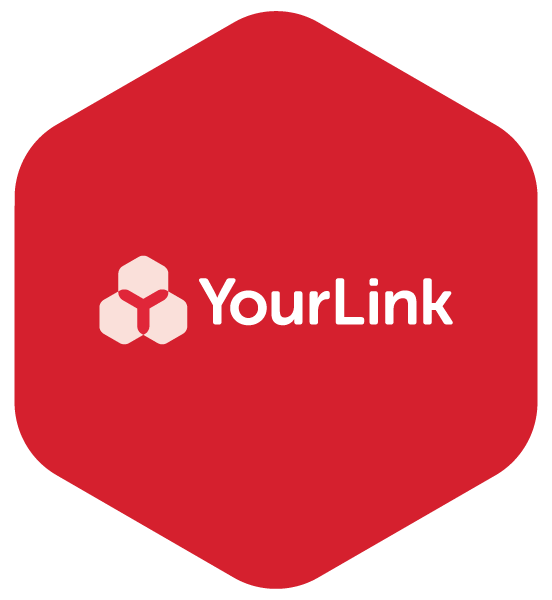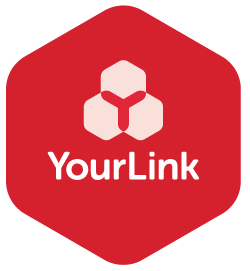Tips for training your loved one if you give a smart device as a gift
Buying a smart device for someone in the family can be a great idea. We’ve heard lots of examples of caring family members buying a new iPad or phone for Mum, Dad or a Grandparents. Take it from us, it’s a gift that can be both practical and truly transformative, particularly after the last 2 years of social disruption.
We’ve previously provided tips to consider when buying a smart device for someone, but it’s important to consider the person receiving the gift and how digitally skilled they are to use it. What support will they need and will you be available to be their support when they need it? In our past research we’ve seen that nearly 80% of seniors relied on family and friends for technology support.
In our work with seniors we’ve seen many examples where, even with the best of intentions, the gift of a digital device can be soured because little thought was put in about how to use it or assumptions were made of the apparent ‘ease’ of use.
Here’s a few of our tips to help ensure that the gift receiver gets the most out of their gift.
Learning styles. Everyone has a different way of learning. Think about how you like to be taught yourself. Do you like to watch a demonstration, then just try it yourself and ask questions in the moment? Or do you prefer to write things down as you’re being shown to reference later? A few simple questions at the outset can alleviate potential frustrations. Aligning your teaching style to your student’s learning style is essential.
Want more tips and advice to get online?
Teach the basics. It’s helpful to have a simple plan to slowly introduce someone to using their device. Before they can run they need to walk. A smart device can be overwhelming for some people who may initially struggle with turning on the device or using the volume. Breaking down the amount to learn into simple steps can really help build confidence and inspire curiosity.
Show them the physical device. The simple functions like on/off, volume up and down, where the charger is plugged in. What might seem obvious to you may not be to someone else.
A great place to start is describing the home page when the device is on. What’s on the screen they see? What are apps? How many home pages are there?
Terminology. Explain what might be new words to them - swiping, tapping, scrolling. What are these functions, how do you do them and when are they used?
Settings. This is a place to start to show the practical way the device can be set up to suit the person. We like the analogy that setting up your device is like getting into a car to drive. You will adjust the seat and your mirrors. Your device is the same. The display and brightness options should be adjusted so they can easily read text and the brightness suits their vision. It’s good to also adjust how many minutes until your device goes to sleep when not in use - this is a crowd pleaser in our sessions!
Online learning. Don’t feel that you need to show someone absolutely everything. Find out the specifics of what they want to learn and focus on those. There is a huge amount of online support both written and visual that can be accessed. There are many great free resources that can be accessed to help someone learn more about their device and getting digitally connected.
YouTube. A wonderful resource for all sorts of ‘how to’ tutorials.
Our favourite is the free Be Connected website. This is an Australian government website that allows you to learn at your own pace with free courses on everything from how to access the internet to making video calls or setting up your Android or Apple device.
Apple Support. Apple’s own support centre for its iPhone or iPad devices is a very useful resource with step by step instructions on how to operate and understand the functions your device can perform.
We hope these tips are helpful and that the present of a smart device becomes the gift that keeps on giving long after it’s exchanged.
We’d love to hear your experiences and lessons from assisting seniors with their new smart device.